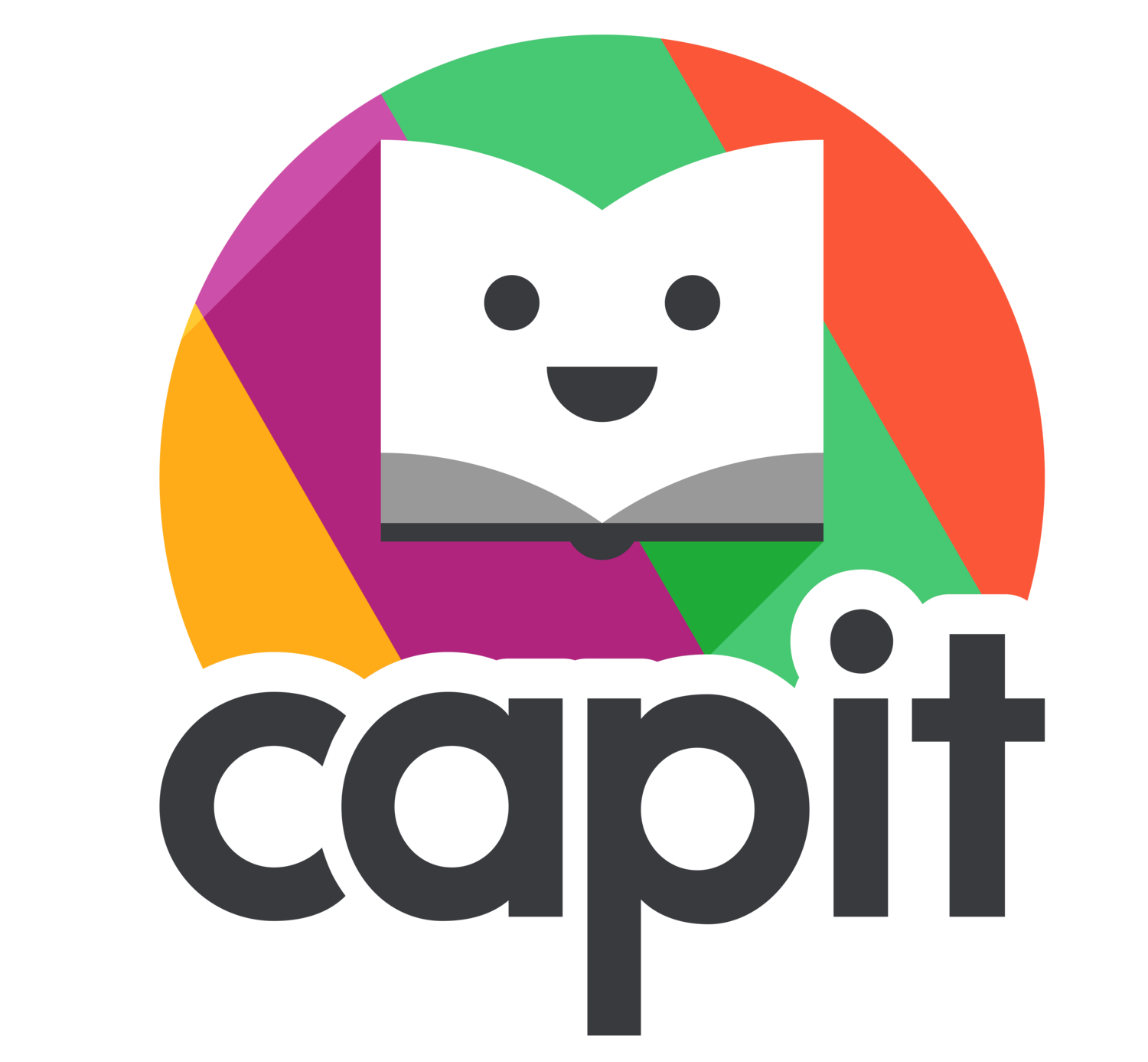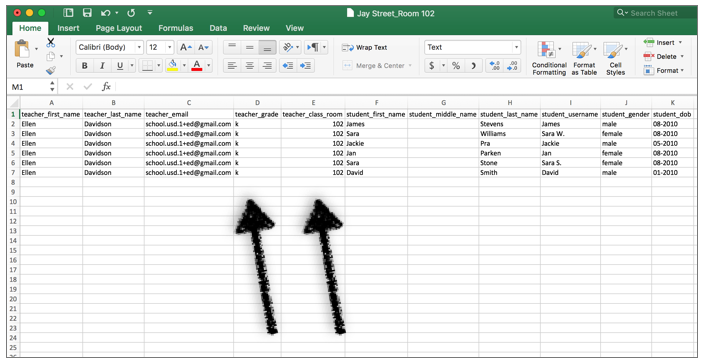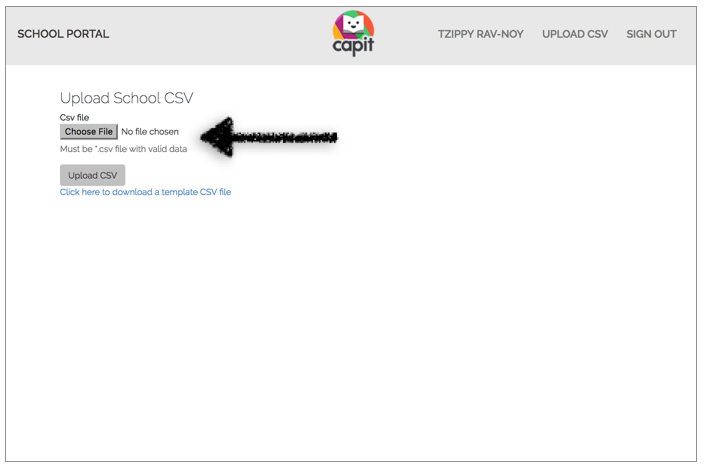Step-By-Step Guide
SETTING UP YOUR CAPIT SCHOOL ACCOUNT
If you purchased this Account for your school, or if your district has asked you to set-up your school accounts please look below for details on setting up your School and Teachers' Accounts.
Click on the link in your email to create your password.
Choose a password.
Enter your information.
Confirm your account.
Enter your password to sign into the School Portal.
If your account was purchased by your district, no further action is required from you at this time. Your district has already set up your Teacher Accounts and Student Accounts, and your teachers received access to their accounts with their students' information. Your teachers are ready to assign their students to their tablets and begin using CAPIT. CLICK HERE to view the Teacher’s Step-by-Step Guide.
Click UPLOAD CSV.
Download CSV template.
Enter Teacher’s First Name, Last Name, and School Email.
The number of teachers needs to match the number of purchased licenses.
Enter Teacher’s Grade and Class Number.
You can write n/a if you don’t need the Class Number associated with the teacher.
Enter Student’s First Name, Middle Name, and Last Name.
You can leave the Middle Name field blank. Maximum: 30 students.
Enter Student’s Username and Gender.
Use the student’s First Name for their Username. Add an initial if students share a First Name.
Enter Student’s DOB. Month and Year only.
Do not to enter DOB with month written out.
You will get an error when uploading.
Make sure the DOB column is not formatted to General.
If it is, CLICK HERE for instructions on how to change the formatting to text.
Save your CSV File.
Click Choose file.
Choose the file.
Click Open.
Upload CSV.
Getting an error message? CLICK HERE
Success!